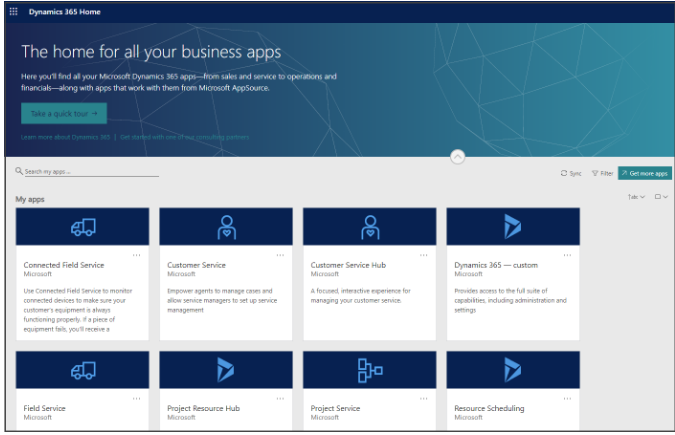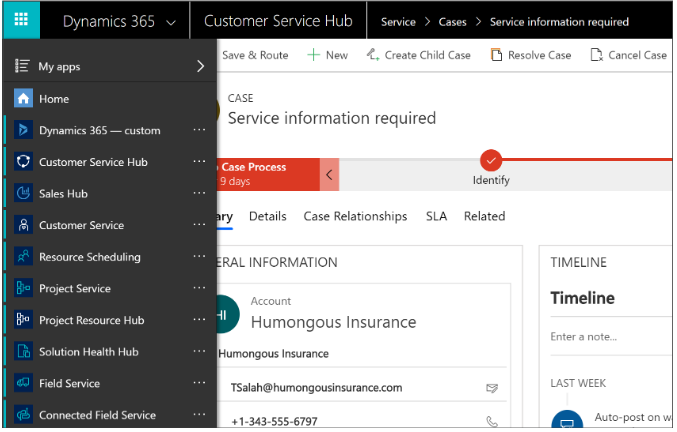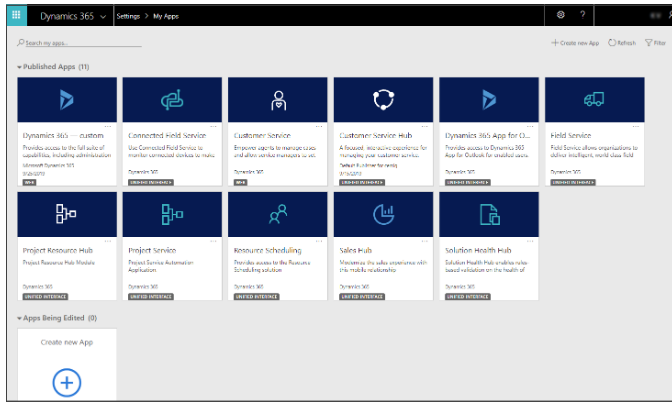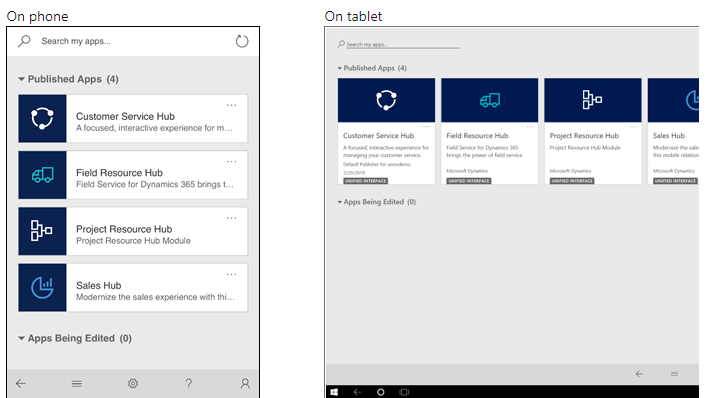What is the Microsoft Unified Interface?
The Unified Interface is the name that Microsoft has given to the latest revision of the user interface for CE. As the name suggests one of the primary drivers for this revamp is the need to provide a consistent look and feel for CE across all form factors and platforms. By using responsive design elements Microsoft has ensured that forms and menus render in a consistent manner whether they are being viewed from a phone, a tablet, a laptop, or a desktop.
When is this Change Happening?
Microsoft has been sending out reminders to system administrative contacts for some time now and many organizations are scheduled for automatic transition to this new interface in Q2 of 2020.
How will this impact my users?
Users will need to spend a small amount of time learning how to navigate the new interface but most users will be able to get back up to speed very quickly.
What do I need to do as a System Administrator?
- Check your transition schedule and revise dates if necessary – Visit the Unified Interface scheduling portal to view the environments that are scheduled to be moved to Unified Interface. You will want to schedule the transition of any Test environments to take place well before the transition of related Production environments. You can reschedule transitions up to two days before they are scheduled to occur.
- Validate that all forms, menus, customizations, and solutions are working properly in your test system post-transition.
- Give your users advance notice of the transition date and some idea what to expect. The amount of information and training needed will vary from organization to organization and depends on the number of users, the number of business-critical processes involving CE, the skill level of the users, and corporate culture – among other things.
- Once the transition occurs you can switch back for up to 10 days if there is any unexpected business interruption. You can make the switch manually for the first 4 days or after that point, raise a support request from your usual channel.
New UI App Home Screen:
App Navigation Screen:
My Apps page under Settings tab:
UI Apps are the only apps supported on both phone and tablet.
Additional links:
- FAQ
- Planning Checklist
- Unified Interface Community Site
- Learn about the Unified Interface
- Getting Started Unified Interface Playbook
- Introduction to Unified Interface (video)
- Unified Interface Transition white paper