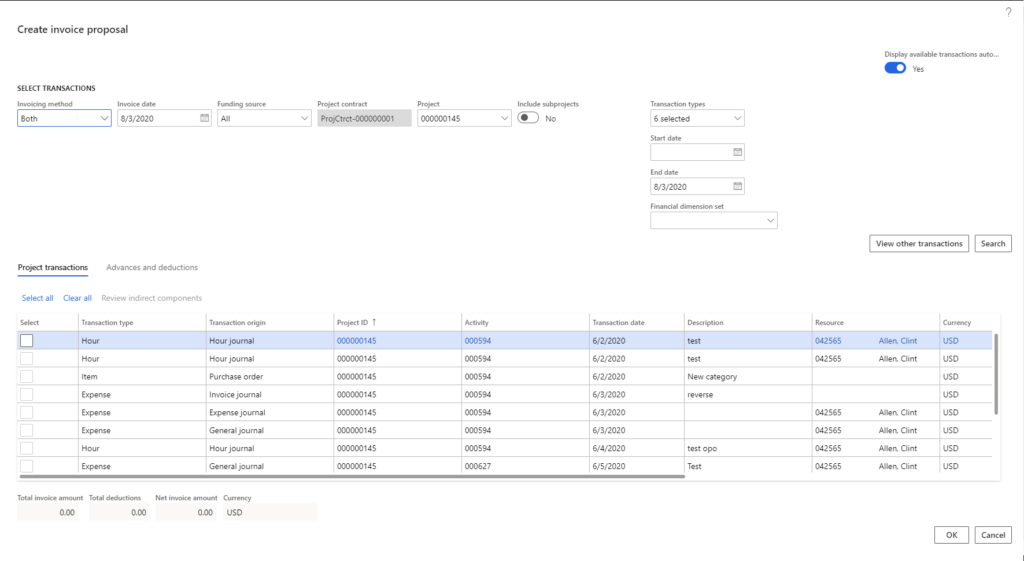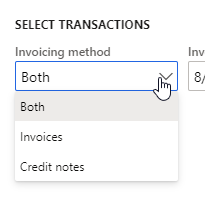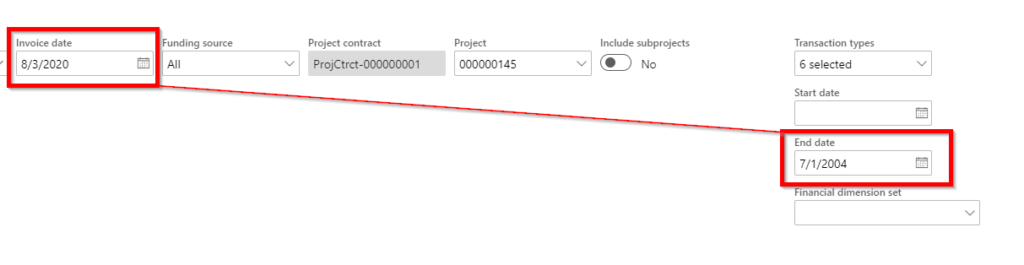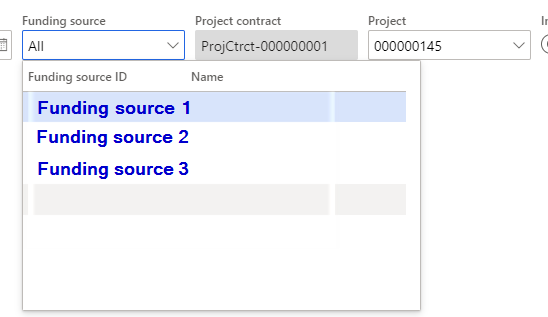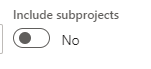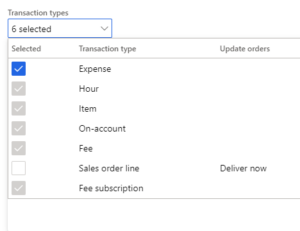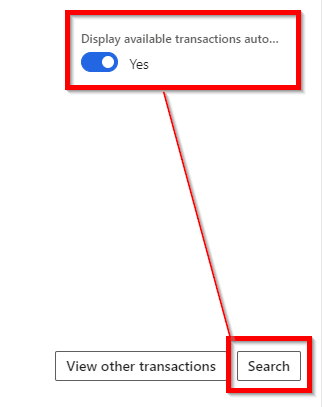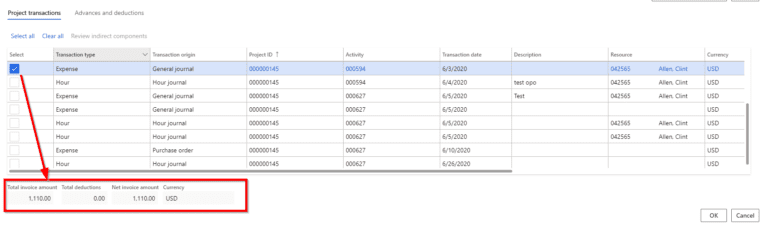Microsoft Dynamics 365 Finance:
Setting up Project Invoice Proposal
In this post, we will navigate the process of creating a Project Invoice Proposal in Microsoft Dynamics 365 Finance.
The purpose of creating an invoice proposal is to allow a review process of the proposed invoice details before you post the invoice and send to the customer. This feature is helpful because it enables accounting team to:
- Ensure the accuracy of the information
- Review all chargeable transactions in one place.
- Pick and choose what transactions should be on the next invoice.
*There must be billable transactions posted in a project prior to running the invoice proposal. Otherwise, the selection windows will be blank. *
- Open invoice proposal window by selecting a project -> Manage tab -> New -> Invoice proposal
- Invoice proposal window
3. Select an invoicing method
If “Both” is selected, both customer invoice and credit note will be available. Or a user can pick one of the values to create an invoice or a credit note.
4. Invoice date vs end date
Invoice date is the posting date for this customer invoice; end date indicates the transaction date on previously posted vouchers. System will not allow end date that is greater than posting date. Start date normally is left blank, so that system will list all unbilled transactions in the proposal list.
5. Funding source
Funding source allows user to pick one or all sources on an invoice, it would change the billing address that is associated with different funding sources.
6. Whether to include subprojects
A user can decide if this billing will include subproject transactions.
7. Transactions types
User can filter and pick a specific transaction type or combination of different options based on the agreement with the customer.
If this option is off or unavailable in standard D365 version, user needs to click on “Search” to display project transactions.
Select project transactions for invoicing
As the user checks and selects each line item, the total invoice amount will be updated immediately. After selecting all required invoice lines, click on OK to review and post the project invoice.
We hope that you have found the above information for this creating a project invoice proposal useful and it will help you avoid any hindrances when creating one for your organization. We will continue to provide additional helpful information to enable Dynamics 365 Finance / Supply Chain Management user to get more value from their ERP software.
About SIS:
SIS has been successful in delivering ERP and CRM solutions to Project and Services focused companies for more than 20 years built on Microsoft Dynamics and SIS Industry IP. As a full-service technology consulting firm, we can offer, implement, and support end-to-end solutions that work for our clients now and in the long term. Contact SIS to learn more about Dynamics 365 Finance/SCM for Construction and what it can do for your project driven business.