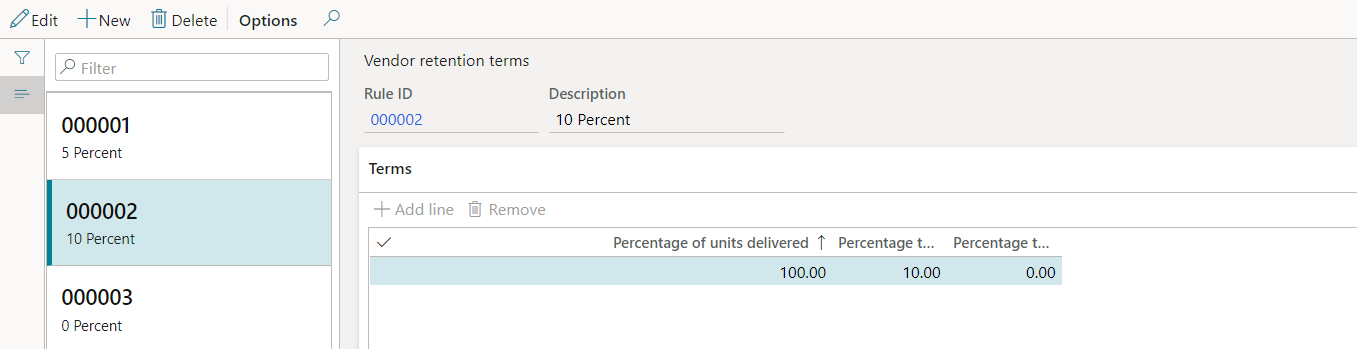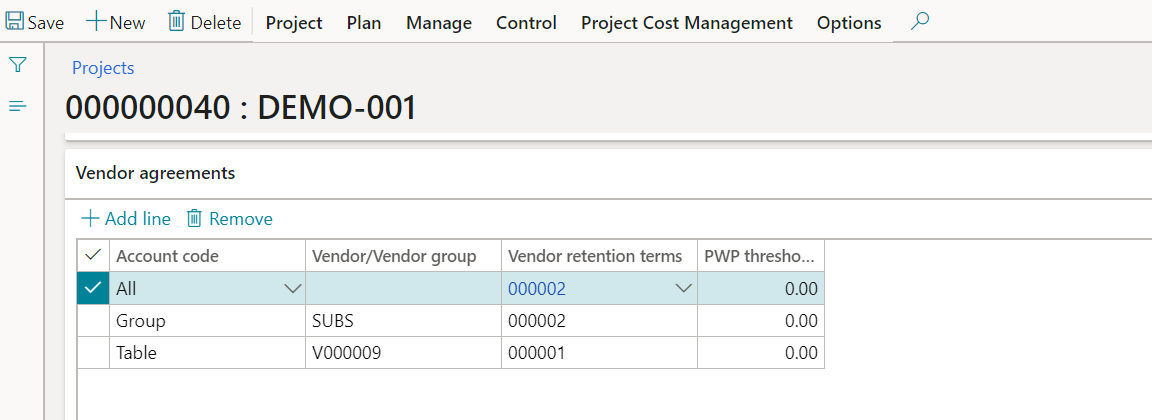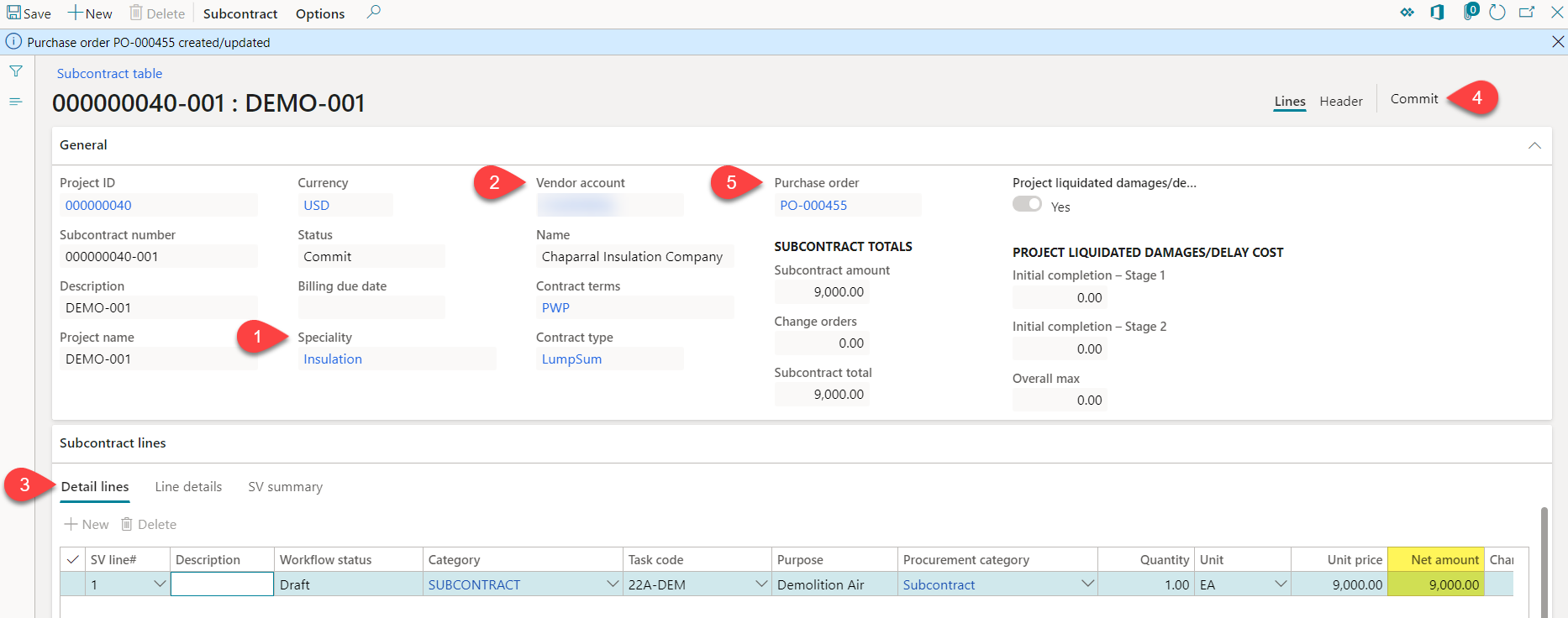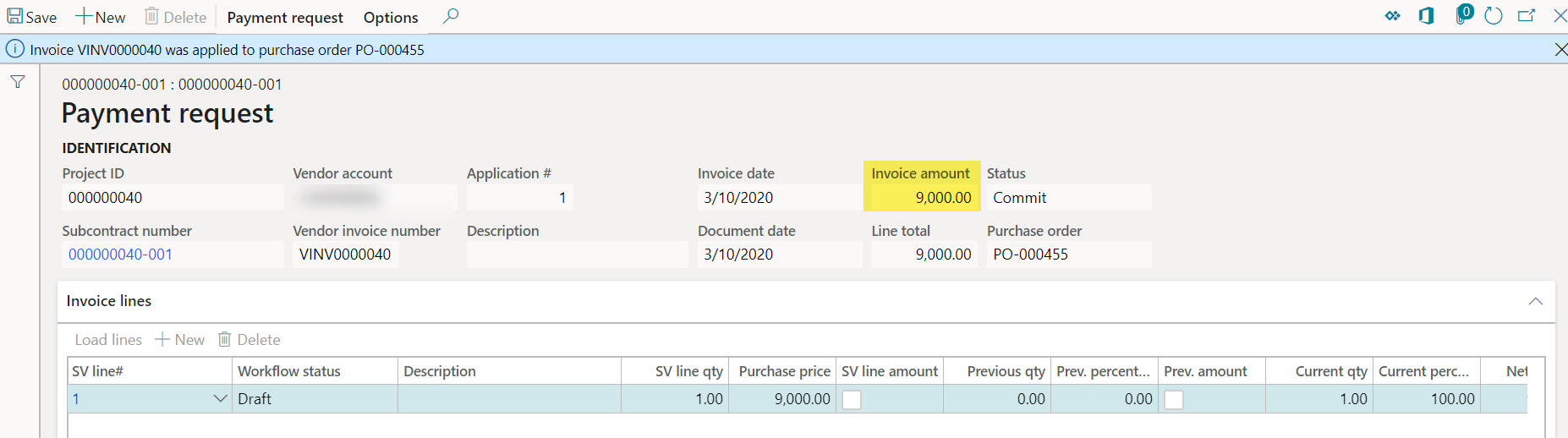How to manage Vendor Retention for Subcontractors with SIS Construct365 Project Cost Management –
Microsoft Dynamics 365 for Finance & Operations
If you’ve worked in the construction industry, you’ll know that subcontractors often play an integral part in completing a project. Due to many reasons, they may frequently be hired to carry out a portion of work as part of a larger project. Managing the risks of hiring your different subcontracts all while controlling your scope and meeting your project deadlines may become overwhelming without the proper processes. As a Microsoft GOLD partner, SIS has developed the Construct365 Project Cost Management module to work in conjunction with Microsoft D365 F&O’s Project Management and Accounting, Procurement and Sourcing, and Accounts Payable modules to help you manage your subcontract process from end-to-end – from the creation of a subcontract to managing payments and the final release of retention to your subcontractor.
What is retention?
As your subcontractor delivers services, your company may want to retain a portion of the payments made to them. As a general contractor, you may need to hold retention for multiple reasons. One of the most essential would be to ensure that your subcontractor is meeting your desired scope before you pay them in full. Once you are ready to release the retention, you will pay your subcontractor for the remaining retention amount – this is called the retention process.
Create new vendor retention terms
Vendor retention terms are determined cooperatively with the vendor, when the contract is negotiated and signed. The retention terms need to be set up in the system before being attached to any project. Vendor retention terms can be created through the Project Management and Accounting Module.
To create new vendor retention terms, go to Project Management and Accounting > Setup > Retention > Vendor Payment Retention Terms.
In this screen, you can set up multiple vendor retention terms.
Setup vendor retention terms on the project
Once your have set up your vendor retention terms in the system, you can setup project-specific vendor retention terms. You can enter vendor retention terms for a specific vendor, a vendor group, or for all vendors. When a subcontract is created, the system will look to the retention terms setup on the project to see which retention terms to pull.
To setup vendor retention terms on the project, go to Project Management and Accounting > Projects > All Projects > Your project
In the Vendor agreements FastTab, add lines.
Create a subcontract
After you have ensured that your project has been set up with the correct vendor retention terms, it is time to create a subcontract.
To create a subcontract, go to the Action Pane > Project Cost Management > Contracts group > Subcontracts.
Then, go to the Action Pane > Subcontract > New Subcontract > New
Create a new subcontract –
- Add a specialty.
- Add a vendor account and award the vendor.
- Add subcontract lines with Project Category, Task Code, Procurement Category, Quantity, Unit, and Unit Price.
- Go through subcontractor workflow – Submit, Approve, and Commit.
- The system will create a Purchase Order for that subcontract.
Note that the net amount for the Subcontract lines is $9000.00.
Pay your Subcontractor
SIS’s proprietary software will allow you to automatically hold your retention until it is ready to be paid, after the final close of the project. When your project manager is ready, he/she will go to the subcontract that was created to create a payment request. Once the payment request is created, the invoice is sent to the Accounts Payable module. At this point, the job of the PM is done – the correct retainage amount will be automatically deducted from the full invoice amount if the vendor retainage terms were initially set up on the project. The retainage sits in the retainage payable account until it is ready to be paid, ensuring that the accountant making the payments will never mistakenly pay the retainage, or accidentally pay it twice.
In this example, a payment request was made for the entire line amount, $9000.00.
After the payment request is made, the invoice is applied to the purchase order and can be found in the Accounts Payable module. When looking at the voucher, 10% of the invoice amount is held in the Retainage Payable account.
Conclusion
In summary, Microsoft D365’s capabilities work in conjunction with SIS’s industry-specific software to meet the needs of all construction companies’ needs. Knowing the risks associated with hiring a subcontractor, the Dynamics 365 system can help your company control the financial processes and foresee the errors that may appear with working with retention.
For More Information:
If you have any questions or would like to know how Project Cost Management can work for your company, please reach out to SIS and we will be happy to show you. SIS Construct 365 Project Cost Management application is Certified for Microsoft Dynamics and listed on the Microsoft AppSource website.