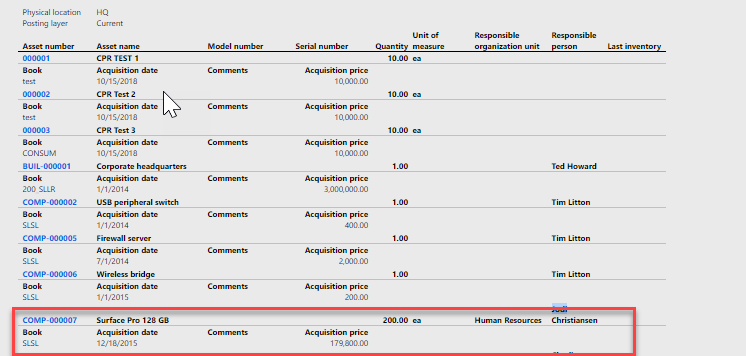Microsoft Dynamics 365 Finance Tips & Tricks for Fixed Assets – Asset Location & Lending
Welcome to Part 2 of our Tips & Tricks Blog Series for Microsoft Dynamics 365 Finance:
Part 1 – Finance Tips & Tricks for General Ledger
Part 3 – Payroll Tips & Tricks for Benefits – Creating Benefits
Part 4 – Payroll Tips & Tricks for Benefits – Maintaining Benefits
Location:
When companies issue laptops, cell phones, and tablets it is important to know where the asset is located and who is responsible for it. This information can assist with an asset audit, it can also help a company track where smaller assets have been assigned. There are a few options that can help with this in Microsoft Dynamics 365 Unified Operations.
One option is by utilising the location section which is the 4th section of the Fixed Asset card. This section utilises tables that pull from Human Resources or are in the Fixed Asset area itself (location). This allows you to give details on where the asset is physically located, what department it is in, and who is responsible for the asset.
These fields are included in a standard report within Microsoft Dynamics 365 Unified Operations called the Fixed Asset physical inventory worksheet report. This report can be grouped by dimension, responsible organisation unit, responsible person, or the physical location. It provides basic information including the acquisition date and price, quantity of asset, and depreciation book.
Fixed Assets > Enquiries and reports > Fixed Asset physical inventory worksheet report
Lending:
But what happens when you have an asset that is moved to many people based on their need. For example, a laptop that is loaned to different departments for travel purposes only. Your company may need to know who has it today and who has had it.
There is a feature in Fixed Assets called Lending. This feature allows you to assign the asset to a person and location with an expected return date. Then once the asset is given back to the correct owner/person responsible the actual return date can be updated. You can only lend the asset to one person at a time, which means you must return it before it can be lent to a new user.
To lend an asset out, go to the asset and under Fixed Assets, select
Lend.
This will open a new page where you can input the dates and employee information. You can see below the date the asset was loaned, to who it was loaned, the expected date of return, and the actual return date.
When you use this feature in assets a report is available to show you all the assets that have been loaned out and the dates they are expected to be returned. This feature is useful when an asset is commonly distributed to multiple areas and details like expected return dates can benefit the team responsible for loaning it to others.
Fixed assets > Enquiries and reports > Fixed asset lending report
Or if an asset includes parts and a part is missing or damaged you can see the historical information of who has had it to enquire if they know where it is or how it was damaged.
Fixed Assets > Enquiries and reports > Fixed Asset lending report history
Please contact SIS @ 678-380-2267 or email info@sisn.com for any information and questions you may have.
We previously blogged other helpful Dynamics 365 FO Finance Tips & Tricks in the series:
Part 1 – Finance Tips & Tricks for General Ledger
Part 3 – Payroll Tips & Tricks for Benefits – Creating Benefits
Part 4 – Payroll Tips & Tricks for Benefits – Maintaining Benefits
Please be on the lookout for the next post in this series.