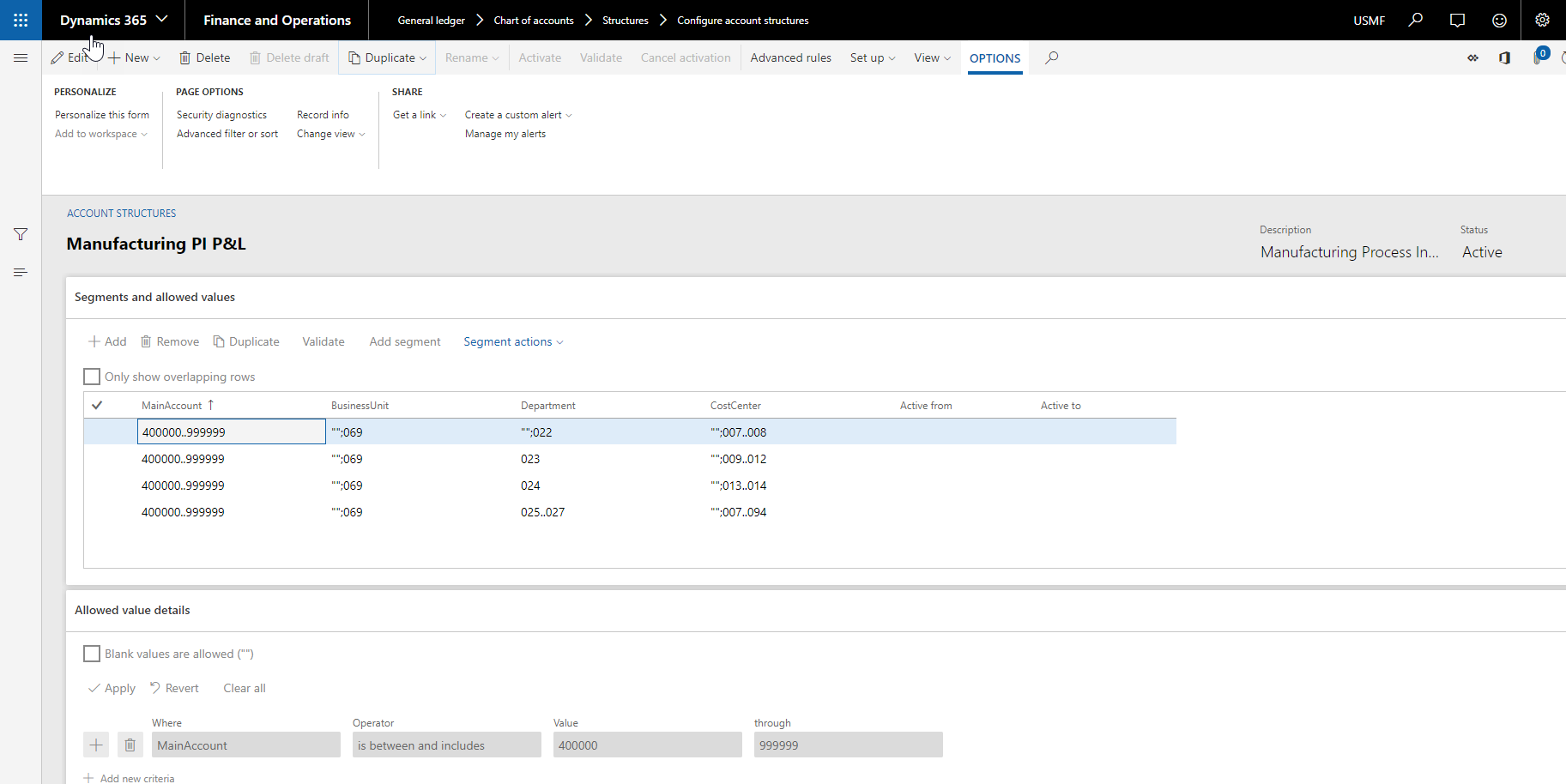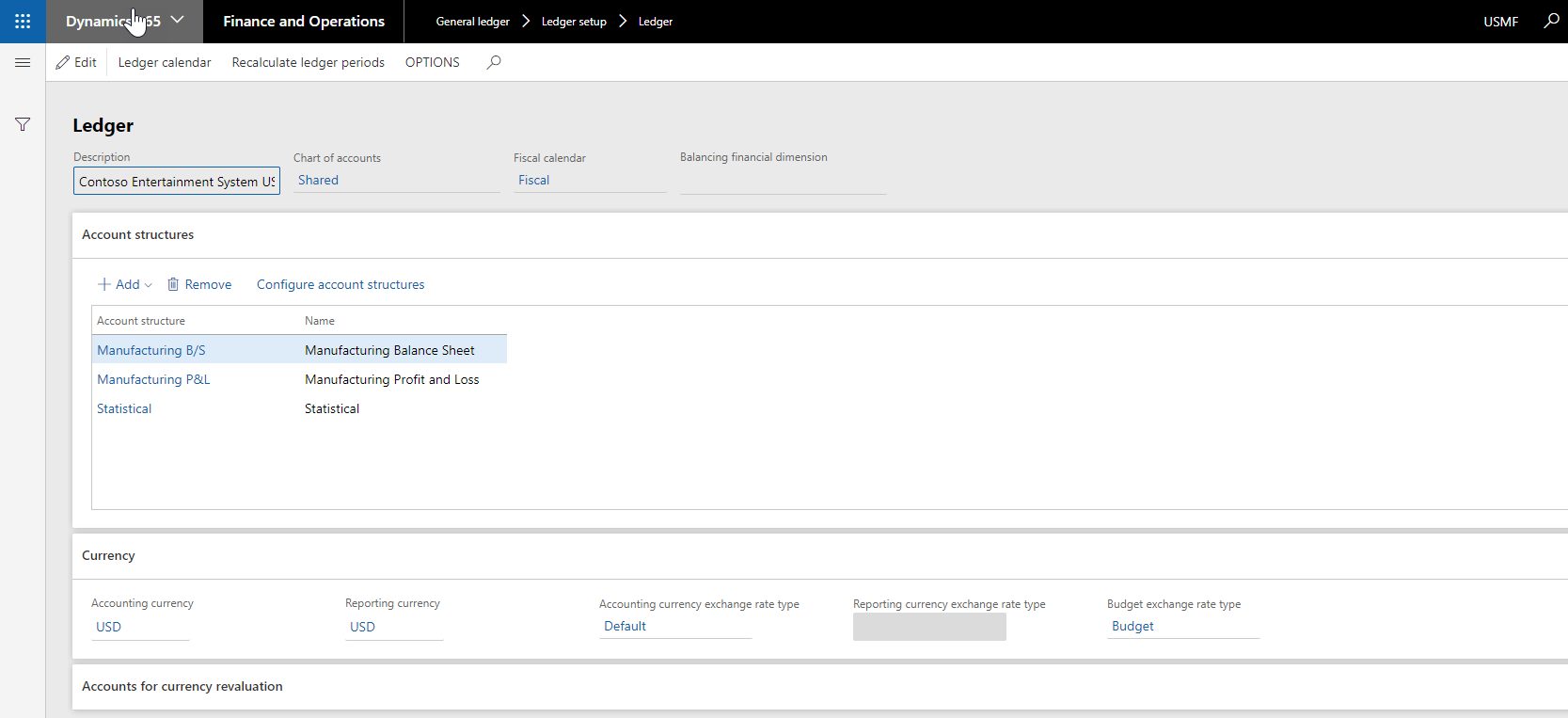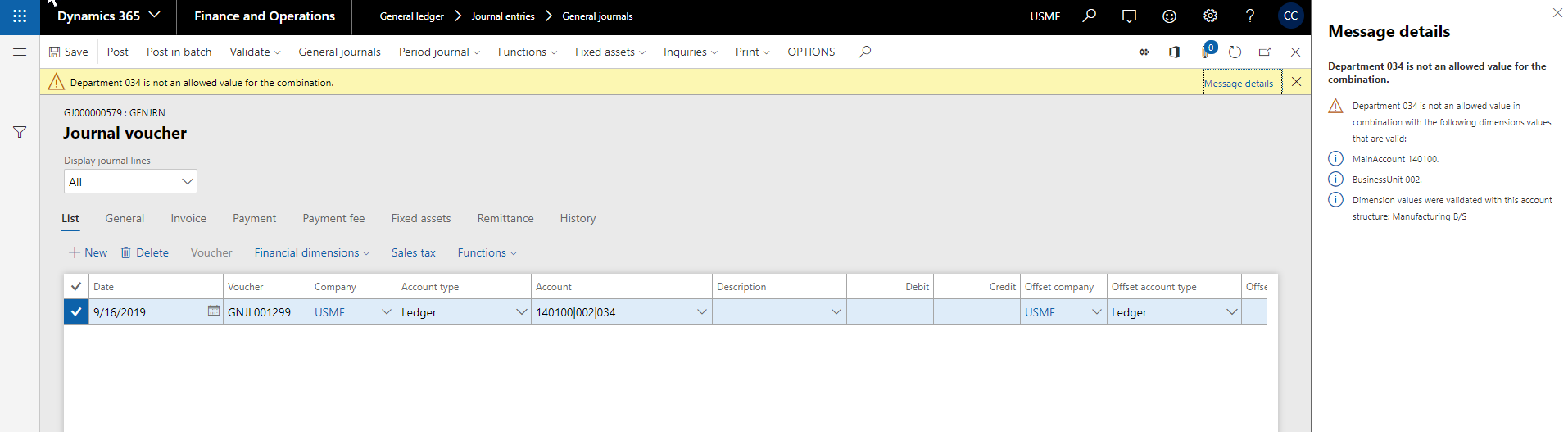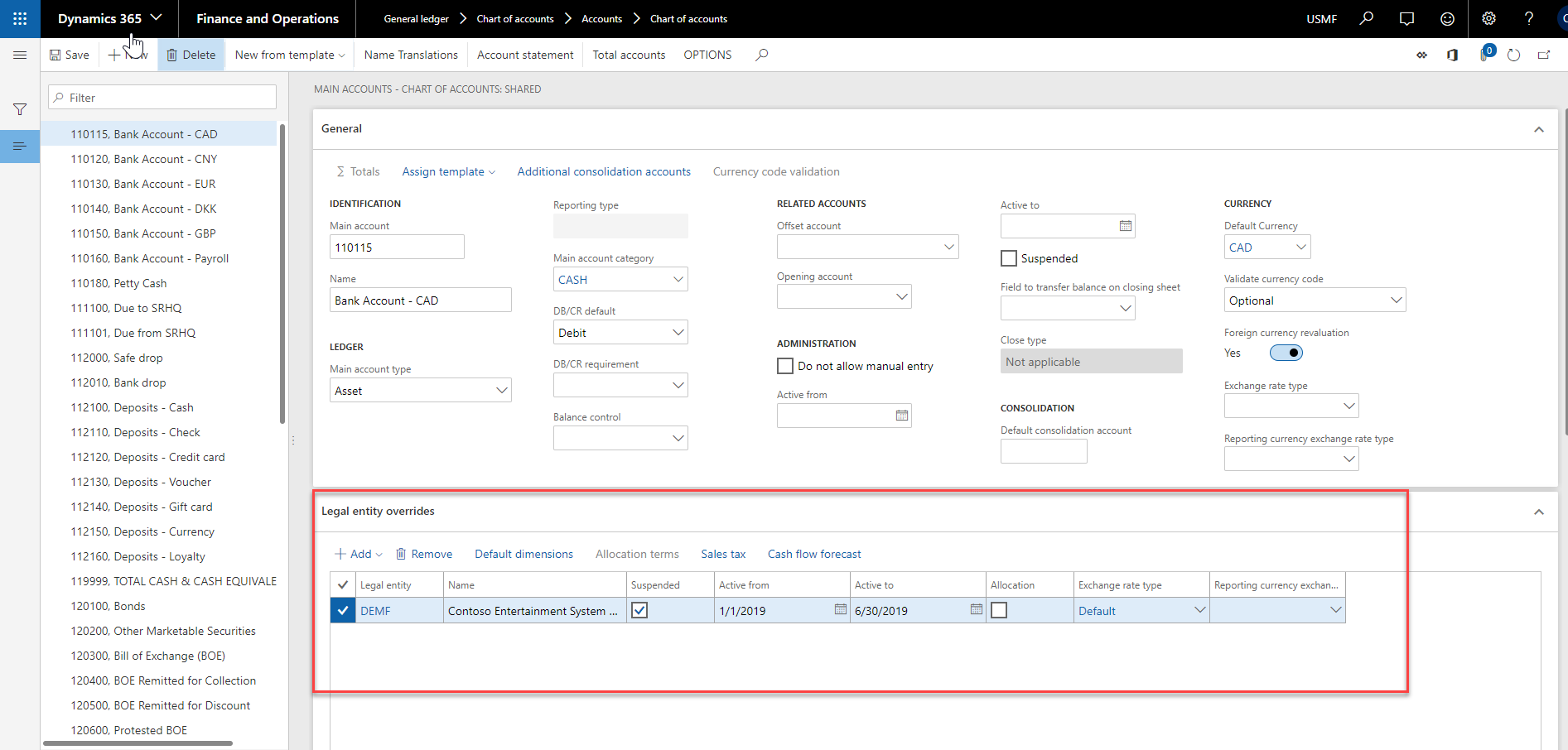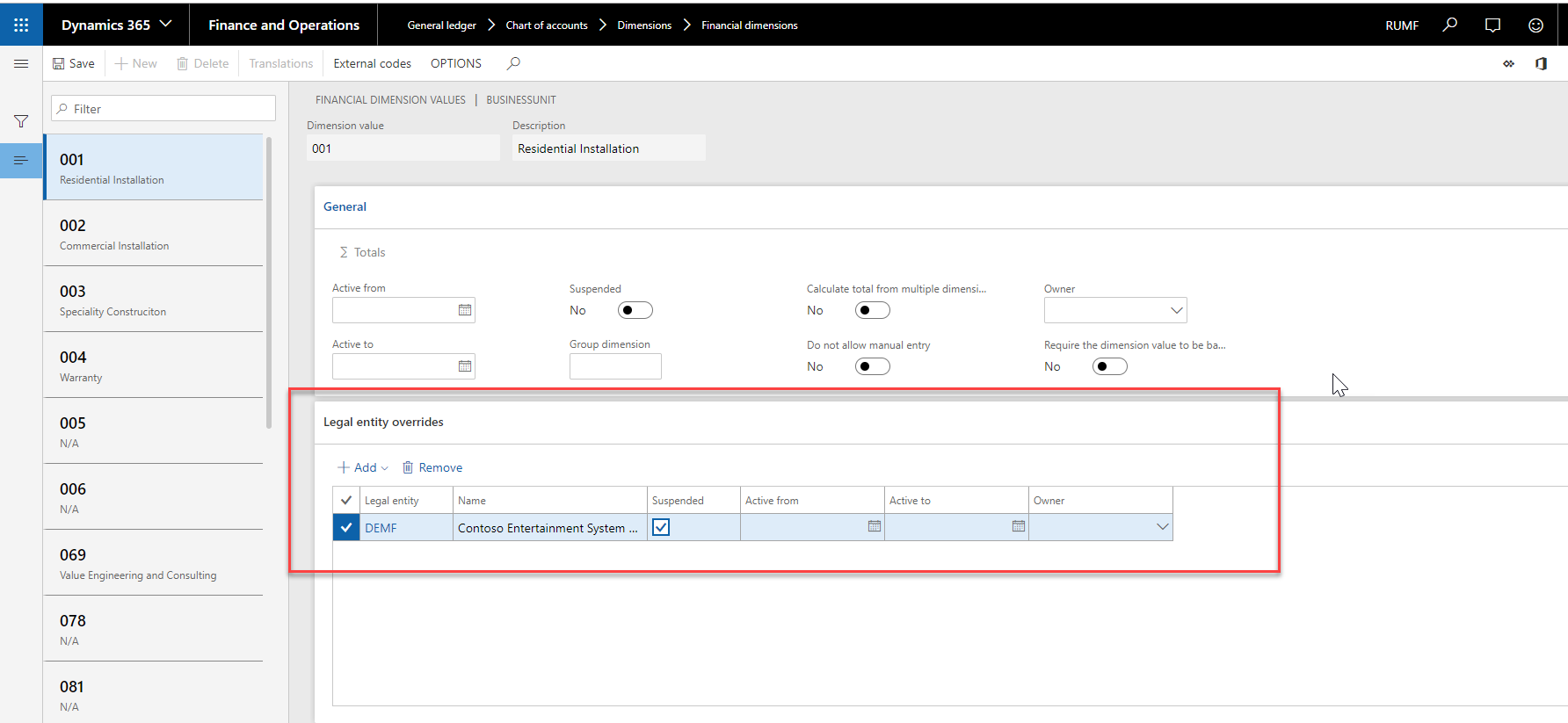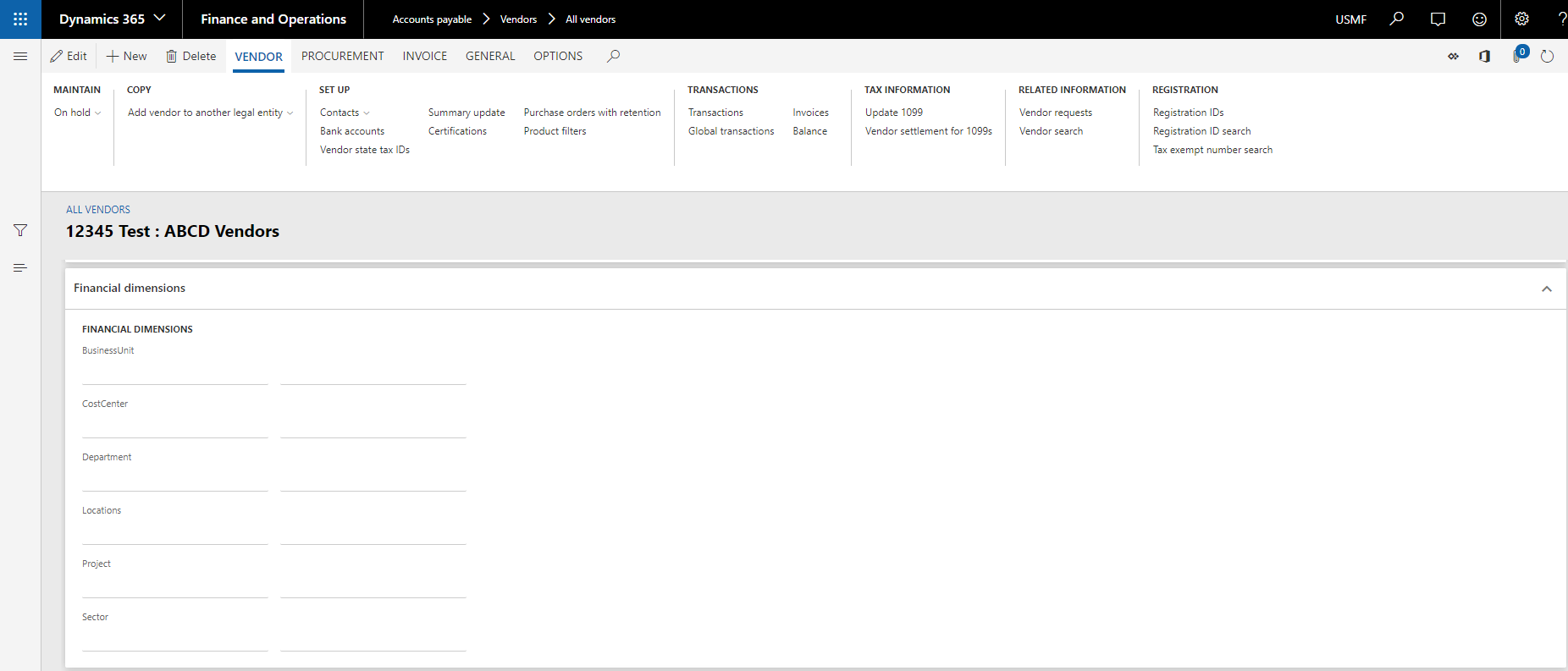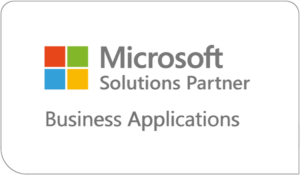Tips & Tricks for Microsoft Dynamics 365 for Finance and Operations, Enterprise Edition
Welcome to Part 1 of our Tips & Tricks Blog Series for Microsoft Dynamics 365 Finance:
Part 2 – Tips & Tricks for Fixed Assets – Asset Location & Lending
Part 3 – Payroll Tips & Tricks for Benefits – Creating Benefits
Part 4 – Payroll Tips & Tricks for Benefits – Maintaining Benefits
Microsoft Dynamics 365 for Finance and Operations, Enterprise edition has a lot of functions and features which you may not know about that make it even easier to use. In this first “Tips & Tricks” blog post, we will review three tips for the D365 FO General Ledger module. As you continue to work in D365, you will always learn new shortcuts and features to help you be more efficient.
Finance tips and tricks for General Ledger:
#1. Account Structures can limit the account and dimension combinations to ensure only correct groupings are permitted. This allows Finance to limit the combinations that are used by others to create purchase orders, input invoice vouchers, create ledger entries, or input time-sheets. By creating these limitations, finance will not have to reconcile and re-class journals during month end when the wrong combinations of ledger and dimensions are accidentally used saving time on the back-end of the process.
Most companies have two structures a Balance Sheet and a P&L structure, but you can have many account structures based on how you organise your ledger accounts. These account structures consider the main account being selected then supply the available dimensions with each selection. In the below example all P&L accounts (400000..999999) can be selected, the business unit can either be blank (“ “) or 069, then based on what department is selected the cost centre will be limited to a specific selection. If a user selects account 600100-069-024 then they can only select cost centre 013 and 014 or leave it blank (“ “). If the user tries to type in 012 an error will appear that this selection does not match the account structure.
Once the account structure is built and activated, it is then assigned to the Ledger for use. The account structures will not allow for overlapping of accounts. This means a main account combination will only be found on one structure with no overlapping or contradicting options.
Below is a sample of the error message that appears when a user goes outside the account structure allowed values. This message tells the user which area caused the error, how the combination does not fit, and which account structure is stopping the selection made.
#2. Using Legal Entity Overrides to limit what dimensions a legal entity can access.
If a business has multiple legal entities and want to use a shared chart of accounts and dimensions but not all accounts/dimensions should be available to each entity, then those items can be suspended from use by legal entity.
An example would be bank accounts that are only available to one legal entity but are on the shared account structure. To limit the legal entities, select the account and in the second section of the account setup you will find legal entity overrides. Select Add and the legal entities that should NOT use this account. Place a cheque mark in the suspend box and now this legal entity will not have the specific account as an option to select and use. You can also make an account active for a specific time that it is available to the legal entity, below you can see that after June 30th it will then become suspended.
This section also allows you to limit the dimensions available for this account number and legal entity. This is different from a default dimension as it can be set as a fixed dimension which will override any entry at the time of posting. We can also assign sales tax rules and cash flow forecast rules by legal entity for specific accounts.
A similar feature is in the dimensions, this area allows you to suspend or limit a dimension by legal entity but does not have the additional options of default dimensions, allocation terms, sales tax, or Cash flow forecast.
When the legal entity is suspended at the dimension level it no longer appears in the drop-down list for that entity. This feature is great when departments do not cross legal entities and multiple people from each company must work with ledger accounts and dimensions. It reduces what users see and any confusion in what is in their selection.
#3. Setting up default dimensions for all areas of finance.
Should a vendor always be coded to the same dimension or even one dimension 85% of the time? Is a bank only posting to a specific financial dimension? Is an employee always in one department for their timesheet?
Every area that can hit a financial dimension has a section in their setups that allows you to input a default dimension. This default will auto-populate your dimensions when this vendor, fixed asset, employee, etc. are selected. The financial dimensions are typically located at the bottom of the account details page. Some examples of areas with financial dimension defaults: vendor, customer, bank accounts, fixed asset (books), employees (employment), positions, benefits, earnings, inventory, etc.
Like your parameters default setups, these can be changed at the time an entry is made. If a vendor is used for purchasing supplies for one department 85% of the time, the vendor can be setup to automatically default that department. The 15% that it may go to another department can be changed at the time the purchase order is created or during the invoice entry into A/P.
Please contact SIS @ 678-380-2267 or email info@sisn.com for any information and questions you may have.
We blogged other helpful Dynamics 365 FO Finance Tips & Tricks in the series:
Part 2 – Tips & Tricks for Fixed Assets – Asset Location & Lending
Part 3 – Payroll Tips & Tricks for Benefits – Creating Benefits
Part 4 – Payroll Tips & Tricks for Benefits – Maintaining Benefits
Please be on the lookout for the next post in this series.